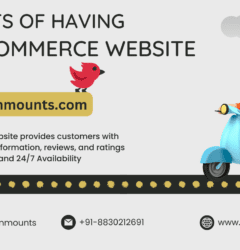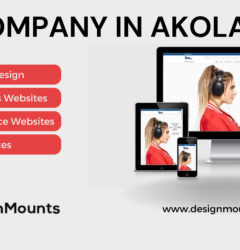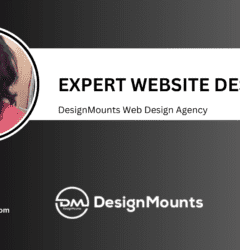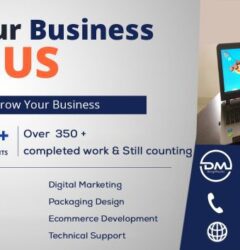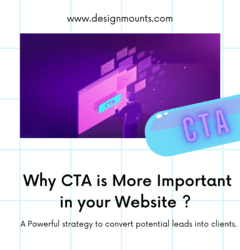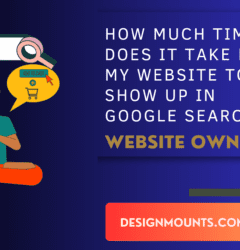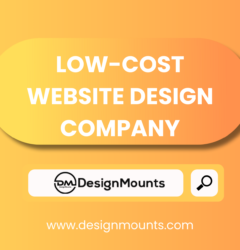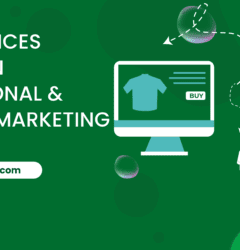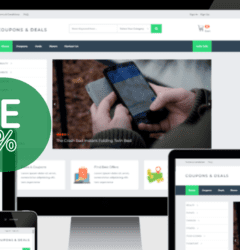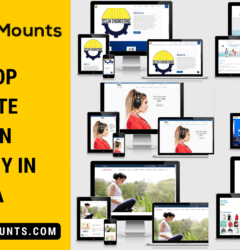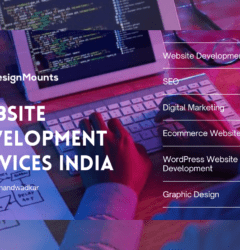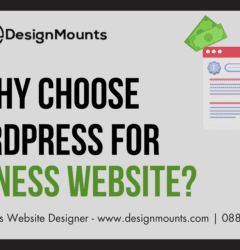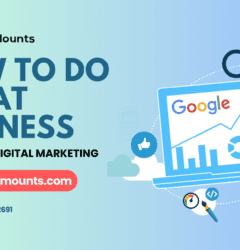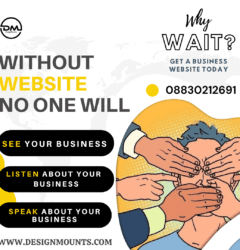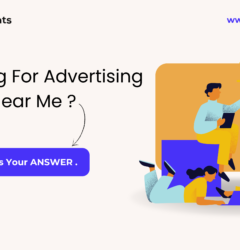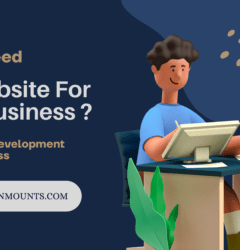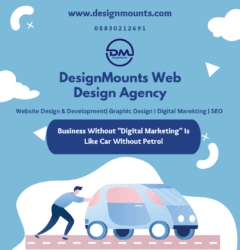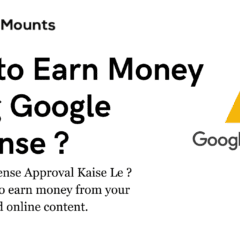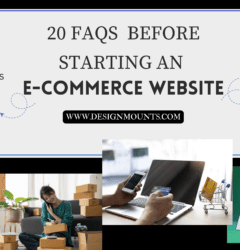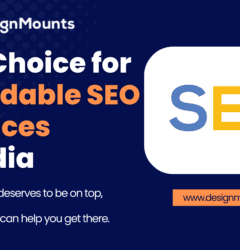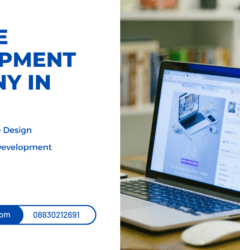10 May
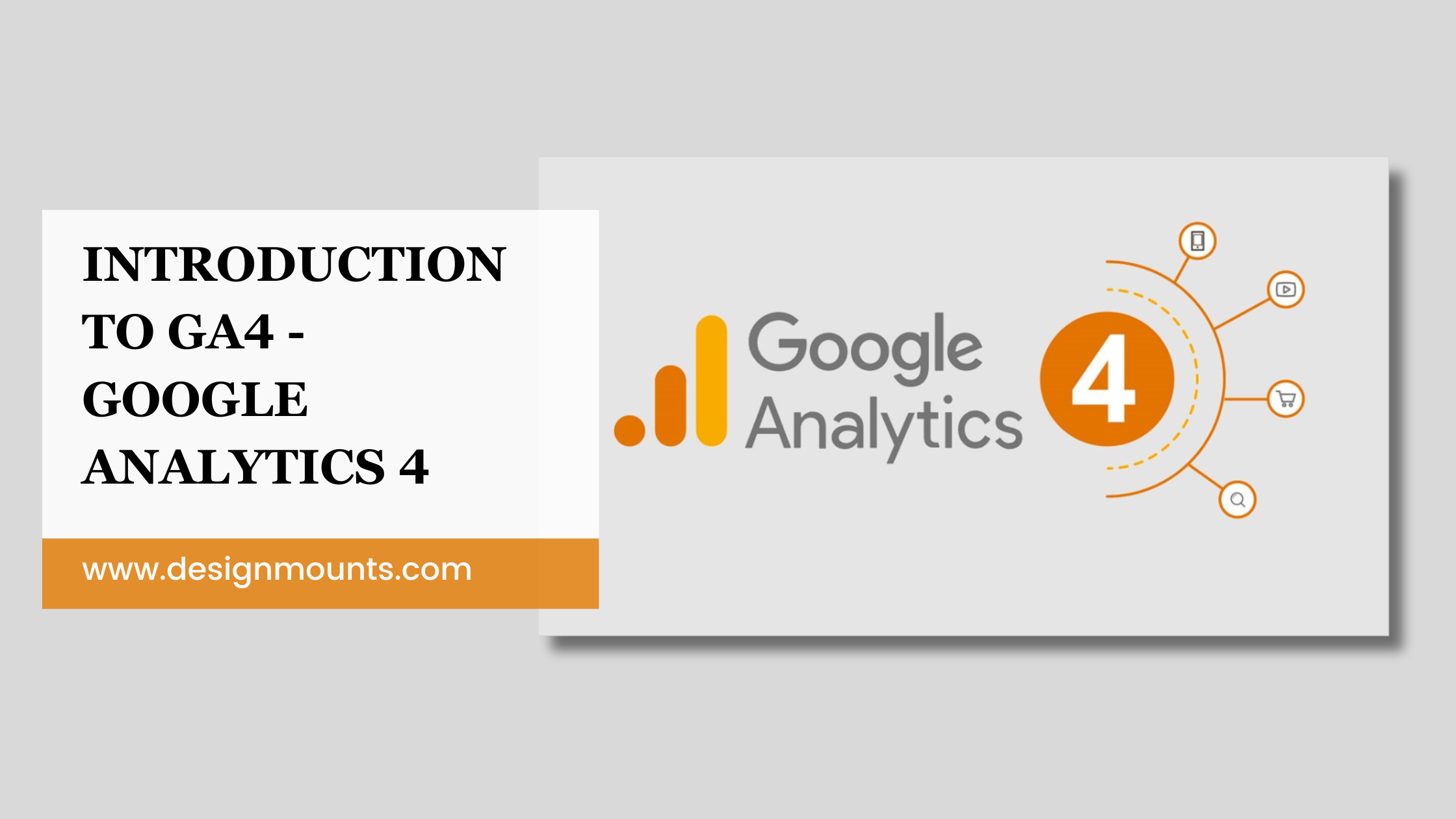
Title: Google Analytics 4: Unleashing the Power of Advanced Web Analytics
Introduction:
In the ever-evolving digital landscape, understanding user behavior and making data-driven decisions are crucial for the success of any website. Google Analytics has long been a trusted companion for businesses, providing valuable insights into website performance. In this blog post, we will delve into the latest iteration of this powerful tool, Google Analytics 4 (GA4). We’ll explore its features, benefits, and how it can empower website owners with enhanced data analysis capabilities. Let’s unlock the potential of GA4 and discover how it can elevate your website’s performance.
Evolution of Google Analytics:
- Event-driven data model: How GA4 focuses on events and user interactions.
- Enhanced cross-platform tracking: Unifying data from websites, apps, and more.
- Advanced machine learning capabilities: AI-powered insights and predictive analytics.
- Streamlined reporting and analysis: Simplified user interface and improved data visualization.
- Customized data streams: Creating custom events and parameters for specific tracking needs.
The key differences between Google Analytics (GA) and Google Analytics 4 (GA4):
- Data Model:
- Google Analytics: In the previous version of Google Analytics (Universal Analytics), the data model is based on sessions and pageviews. It focuses on tracking user interactions on a website using hits and cookies.
- Google Analytics 4: GA4 introduces an event-driven data model. It emphasizes tracking user interactions as events, allowing for more granular and flexible data collection. Events can include pageviews, button clicks, video plays, file downloads, and more.
- Cross-Platform Tracking:
- Google Analytics: Universal Analytics primarily focuses on tracking website data. While it offers some options for tracking mobile apps, it requires additional setup and integration.
- Google Analytics 4: GA4 provides built-in support for cross-platform tracking, allowing you to track data from websites, mobile apps (Android and iOS), and other digital platforms. This enables a more comprehensive view of user behavior across different touchpoints.
- Machine Learning and Insights:
- Google Analytics: Universal Analytics has limited built-in machine learning capabilities and relies more on manual analysis and segmentation.
- Google Analytics 4: GA4 incorporates advanced machine learning algorithms to provide more powerful insights and automated analysis. It offers AI-driven features like predictive analytics, anomaly detection, and smarter insights to help uncover valuable patterns and trends in your data.
- Reporting and Analysis:
- Google Analytics: Universal Analytics offers a hierarchical reporting structure with predefined reports and dimensions. Customization options are available but may require more manual setup.
- Google Analytics 4: GA4 introduces a more flexible reporting system with an improved user interface. It offers a more streamlined and customizable experience, allowing you to create custom reports, dimensions, and metrics tailored to your specific tracking needs.
- Privacy and User Consent:
- Google Analytics: Universal Analytics relies on cookies and collects personally identifiable information (PII) by default. Compliance with privacy regulations, such as GDPR, requires manual configuration and implementation of consent mechanisms.
- Google Analytics 4: GA4 places a stronger emphasis on user privacy and data protection. It provides more options for managing data collection, including enhanced consent settings, easier data deletion, and built-in support for privacy regulations.
- Data Stream and Event Tracking:
- Google Analytics: In Universal Analytics, events need to be explicitly defined using JavaScript code or tracking parameters.
- Google Analytics 4: GA4 introduces the concept of data streams, which automatically collects events from various sources like websites, apps, and other digital platforms. It simplifies event tracking and allows for easier integration across different data sources.
These are some of the key differences between Google Analytics and Google Analytics 4. GA4 offers a more advanced and flexible analytics platform, enabling businesses to gain deeper insights into user behavior across multiple platforms while emphasizing user privacy and machine learning-powered insights.
To add Google Analytics 4 to your WordPress website, follow these steps:
Step 1: Create a Google Analytics 4 Property
- Go to the Google Analytics website (analytics.google.com) and sign in with your Google account.
- Click on the Admin option in the lower-left corner.
- Under the Account column, click on the drop-down menu and select or create the Google Analytics account where you want to add the property.
- Under the Property column, click on the drop-down menu and select “Create Property.”
- Fill in the required information for your website (property name, URL, industry category, etc.).
- Select the appropriate time zone and currency.
- Click on the “Create” button to create your Google Analytics 4 property.
Step 2: Obtain the Measurement ID
- After creating the property, you will be redirected to the property’s settings page.
- Copy the Measurement ID (starts with “G-“) provided on this page. You will need it for the next steps.
Step 3: Install and Configure the Google Analytics 4 Plugin for WordPress
- Log in to your WordPress admin dashboard.
- Navigate to “Plugins” and click on “Add New.”
- Search for the “Google Analytics 4” plugin.
- Install and activate the plugin developed by Google Site Kit.
- Once activated, go to “Settings” and click on “Site Kit” to configure the plugin.
- Click on the “Start Setup” button and follow the on-screen instructions.
- Connect your Google account with the plugin, granting it access to your Google Analytics data.
- Select the Google Analytics account you want to use and proceed to the next step.
- On the “Connect Service” screen, click on “Proceed” to give the plugin access to your Google Analytics 4 property.
- On the “Property Settings” screen, select the Google Analytics 4 property you created in Step 1 by entering the Measurement ID.
- Click on “Configure Analytics” to complete the setup.
Step 4: Verify the Setup
- After completing the setup, you should see a success message indicating that Google Analytics 4 has been successfully connected to your WordPress website.
- Visit your website and navigate through a few pages to generate some data.
- Return to the Google Analytics website and go to the “Reporting” section to verify that your website data is being tracked correctly.
Congratulations! You have successfully added Google Analytics 4 to your WordPress website. The plugin will automatically insert the necessary tracking code on all your website pages, enabling you to track and analyze user behavior and gain valuable insights into your website’s performance.
Call us for Website Development, Digital Marketing, SEO & Graphic Design Services – 08830212691